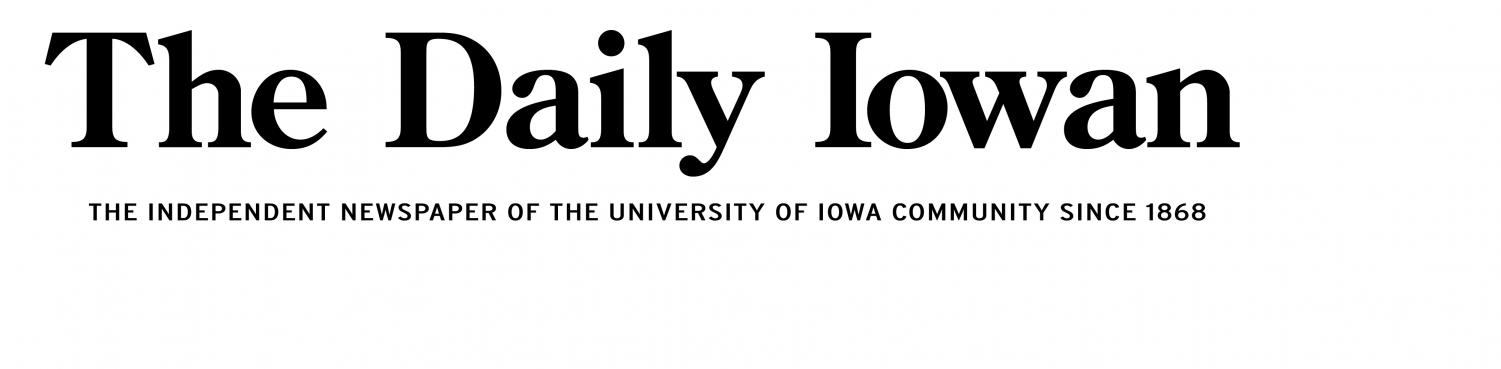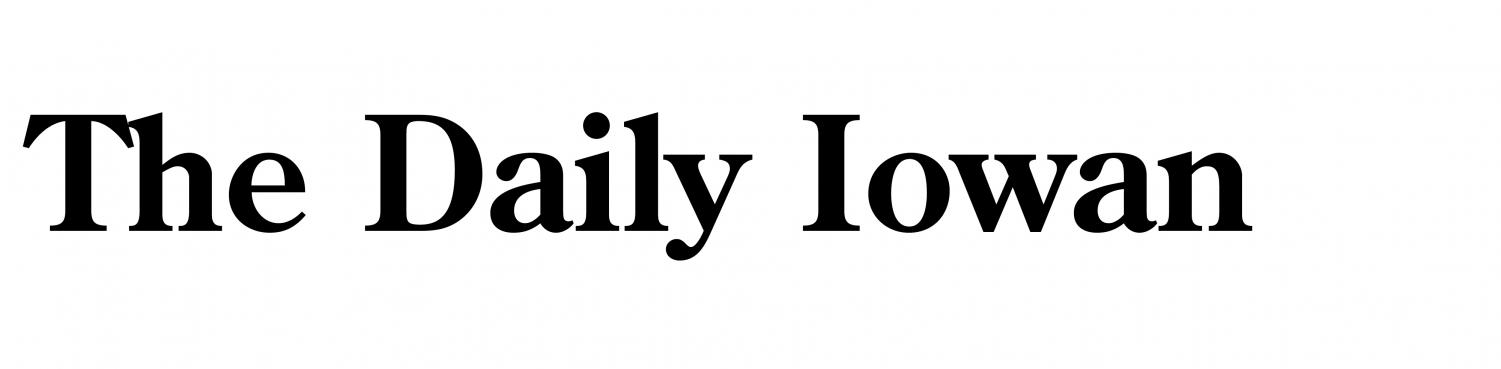Corrupted MP4 videos can be a major headache, especially when they contain important content or memories. There are several free ways to repair corrupted MP4 video files, making it possible for users to restore their videos without spending money. Tools like Clever Online Video Repair, Untrunc, and VLC Media Player offer different approaches to fixing video issues, from free online repair services to open-source software. Each tool has its strengths and specific use cases, making it ideal for different types of users.
1. Clever Online Video Repair
Clever Online Video Repair Tool is an innovative web-based tool that stands out for its simplicity and ease of use. It allows users to repair corrupted video files online without needing to install any software. As a free tool, it’s an excellent choice for both professionals and hobbyists who need to restore damaged MP4 files quickly.
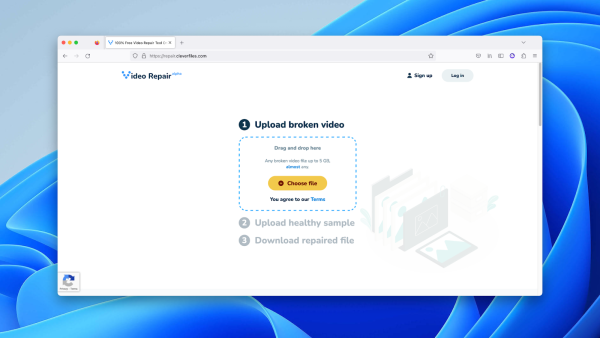
Key Features
- Free Online Service: Unlike many other video repair tools, Clever Online Video Repair is completely free, making it accessible to a wide range of users.
- Supported Formats: The tool supports a variety of file formats, including MP4, MOV, 3GP, M4V, FLV, and QT. This makes it highly versatile for repairing files from different devices.
- Device Compatibility: It works with a range of devices such as digital cameras (Canon, Nikon, Sony), drones (DJI Phantom, Mavic Pro), smartphones, and dashcams.
- File Size Support: Clever Online Video Repair can handle video files up to 5GB in size, which is more than enough for most users.
How It Works
The process of using Clever Online Video Repair is incredibly straightforward:
- Upload the Corrupted File: First, you upload the corrupted MP4 file that needs to be repaired.
- Upload a Working Sample: Next, you provide a working video sample that was recorded with the same device and settings. This sample helps the tool reconstruct the missing data in the corrupted file.
- Automatic Repair: Once the files are uploaded, Clever Online Video Repair analyzes the corrupted file, uses the working sample to locate the missing frames or data, and repairs the video.
- Preview and Download: After the repair is complete, you can preview the repaired file to ensure everything looks good, and then download it.
Why Choose Clever Online Video Repair?
One of the key reasons to choose Clever Online Video Repair is its ability to handle more severe corruption cases where other tools may fail. For example, it specializes in cases where the moov atom (metadata necessary for playing the video) is missing. Unlike VLC, which can only handle files that can be opened, Clever Online Video Repair can recover files that are completely unplayable.
Another advantage is that it’s completely free and web-based, meaning no downloads or installations are required. The intuitive interface and minimal steps make it accessible for users with any level of technical expertise.
In short, Clever Online Video Repair is perfect for anyone dealing with seriously corrupted MP4 files that can’t be opened at all, offering a quick and easy solution at no cost.
2. Untrunc
Untrunc is another excellent tool for repairing corrupted MP4 videos, especially when the file has been truncated (cut off) due to an unexpected shutdown or device failure. This open-source tool is designed specifically for situations where MP4 video files are incomplete or missing crucial metadata, such as the moov atom.
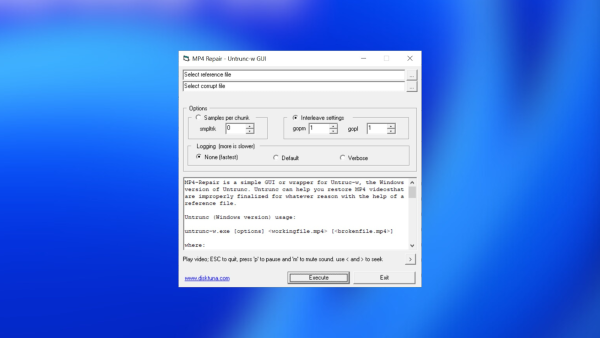
Key Features
- Open-Source: untrunc is open-source software, which means it’s free to use and is constantly being improved by the community. It’s available for Linux and Mac users and can be installed through various package managers.
- Specialized for Truncated Videos: As the name suggests, untrunc is focused on repairing video files that have been cut off, often due to power loss or device failure. It reconstructs the missing parts of the video by using data from another working video file.
- Advanced Command-Line Tool: Unlike Clever Online Video Repair, untrunc is a command-line tool. This makes it a bit more advanced and suited for users who are comfortable with working in a terminal environment.
How It Works
Using untrunc involves a few steps:
- Install the Tool: Since untrunc is open-source, you’ll need to install it via a package manager, such as apt on Linux or brew on Mac.
- Obtain a Working Sample: As with Clever Online Video Repair, untrunc requires a working video sample from the same device with the same settings. This helps the tool match the necessary information and fill in the missing data.
- Run the Command: You’ll need to use a command in the terminal that tells untrunc which file to repair and which sample to use for the reconstruction process.
For example:
untrunc sample.mp4 corrupted.mp4 - Repaired Output: Once the process is complete, untrunc will output a repaired version of the corrupted file.
Why Choose Untrunc?
For advanced users who prefer open-source software and have experience working with the command line, untrunc is an excellent choice. It’s especially useful for professionals who frequently encounter truncated or incomplete video files. The tool is lightweight, efficient, and gets the job done when other methods fail.
However, it does have a learning curve, and its command-line nature may deter some less technically inclined users. Still, if you’re comfortable using terminal commands, untrunc is a powerful and flexible solution for MP4 video repair.
3. VLC Media Player
VLC Media Player is one of the most popular media players in the world, known for its ability to play virtually any video format. However, what many users don’t realize is that VLC also includes a basic video repair feature for MP4 files. This makes it a handy tool for fixing minor corruption issues.
Key Features
- Widely Available: VLC is available on almost every platform, including Windows, macOS, and Linux. Its cross-platform availability makes it a convenient choice for anyone looking to repair corrupted MP4 files.
- Free and Open-Source: Like untrunc, VLC is free and open-source, making it an accessible option for all users.
- Basic Repair Capabilities: VLC’s repair feature is fairly limited but can handle MP4 files that are playable but contain errors or inconsistencies. It works by re-encoding the file, which can fix playback issues but may result in a slight loss of quality.
How It Works
Repairing an MP4 file using VLC is relatively simple:
- Open VLC: Launch VLC Media Player on your device.
- Add the Corrupted File: Drag and drop the corrupted MP4 file into the VLC interface or use the file menu to open the file.
- Repair Option: If VLC detects that the file is damaged, it will automatically prompt you to repair the file. Simply click “Yes,” and VLC will attempt to fix the issues by re-encoding the file.
- Playback: Once VLC repairs the file, you can attempt to play it. If successful, you can save the repaired version.
Why Choose VLC?
While VLC doesn’t have the advanced repair capabilities of Clever Online Video Repair or untrunc, it’s a good option for fixing minor issues with MP4 files. The fact that it’s free, widely available, and user-friendly makes it a convenient option for users who are already familiar with VLC’s interface.
However, keep in mind that VLC’s repair process involves re-encoding the video, which can result in a slight reduction in quality. It’s best used for files that can still be opened and played, but are experiencing glitches or minor corruption.
Conclusion
When it comes to repairing corrupted MP4 files, there are several great tools available, each catering to different levels of corruption and user experience. Clever Online Video Repair is the best choice for those looking for a free, web-based solution that handles severe corruption. untrunc is ideal for advanced users who need to repair truncated files using the command line, and VLC offers a basic but effective solution for minor video issues.
No matter which tool you choose, restoring your valuable video files is possible with the right approach. Whether you’re a professional or a casual user, these tools can help you get your videos back in working order.