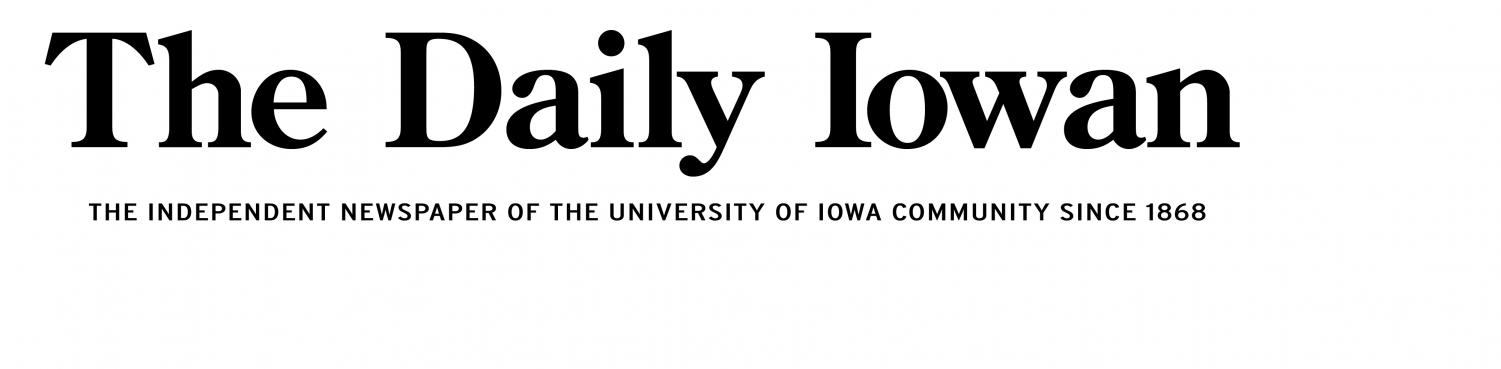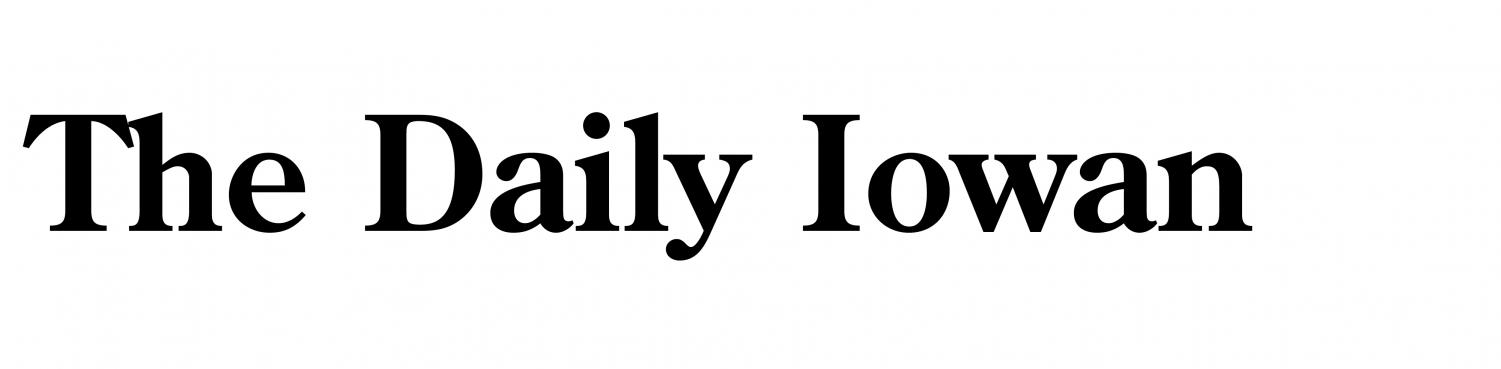All electronic components eventually fail at some point, especially hard drives. Hard drives do not always work at their best at all times, unexpected disk errors or unwanted delete actions can make you lose valuable data. However, when you lose data from your hard drive, you do not need to be frustrated.

Just as there are a lot of ways you can lose data on a hard drive, there are just as many or more ways you can recover that data. The actions you take to recover data will depend on how you lost the data, what data was lost, and the type of hard drive you are using. Some ways are better than others, just as some are more complex than others. So, how do you figure out the method you should employ? You can begin with the most common ways, but first;
How You May Lose Hard Drive Data
Hard drives can lose data in multiple ways, let’s take a look;
- Physical damage: Accidental drops to the ground, exposure to very high temperatures or water damage will damage your hard drive and even lead to data loss, depending on how severe the damage was.
- Hardware failure: Hard drives have read and write motors and circuit boards, which may fail unexpectedly and restrict the hard drive’s access to the saved data.
- Accidental deletes: Accidentally deleting files on a hard drive or formatting it without having a backup in place.
- Malware or virus attacks: some types of viruses infect storage devices and can corrupt the data, hide, or delete it.
- Corruption of the file system: Hard drive errors can corrupt its data, making it hard to access or read.
What to Do Before Beginning the Recovery Process
Once you have realized data is missing on your hard drive, you should immediately stop using it. If you continue using the hard drive and adding new files to it then the probability of successfully recovering the data drops significantly the longer you use it and the more data you add as it overwrites the old data.
The first thing you have to do is find out what caused the data loss. If the loss is due to physical damage, such as water or broken parts, then recovering the data will be extremely hard. If there are no physical damages on the hard drive, you may begin a rescue operation to recover the data. Let’s go through the best ways to recover data from a logically damaged hard drive.
Deploy a Data Recovery Software
This method will save you a lot of time and require the least work. If you do not want to mess with some fancy settings on your computer to recover your data, then reliable data recovery software will do the trick. Do a search for data recovery software based on the operating system you use, either Windows, Linux, or Mac OS. Find out one that works best for you based on the reviews, if there are some, including the pricing. Once you have figured which one works for you, do this:
- Download the data recovery software from their official website. You can opt for the trial version if it will be enough or get the full version with all the features.
- Once installed, launch the software. A window will show the connected dives, including the hard drive.
- Select the affected hard drive and choose the option to recover deleted files. The software will scan the hard drive and list the files found and recoverable.
- Select the files you wish to recover and save them in a safe place on your computer or other storage device. The software will automatically repair corrupted drives.
When using this method, you should remember not to install the data recovery software on the same hard drive you are attempting to recover files from. If the affected drive is the one running the operating system on your computer, then you should mount another hard drive and install the software there.
Use Command Prompt and Windows Explorer
CMD and Windows Explorer work best if the file system is corrupted and you are unable to view files or folders on the hard drive. They both support the CHKDSK tool, which performs the recovery by repairing the corrupted file system, but the CMD option is command-based. With CMD:
- Search for CMD in Windows search and run it as administrator.
- In the command window that pops up, type chkdsk. The command will initiate a scan for disk errors.
- To repair the disk, type chkdsk drive letter:/r.
If you prefer using Windows Explorer instead, follow these steps:
- Run Windows Explorer and find the hard drive.
- Right-click to open the options and select “Properties”.
- On the window that pops up, open the “Tools” tab and choose the “Check” option to begin checking the hard drive.
- If no errors are discovered, a window will pop up, and you can choose to scan the drive to discover file system errors.
Get in Touch with Experts
If the methods we have discussed earlier did not work out for you or the damage to the hard drive was physical, you should get in touch with a professional data recovery team. Keep in mind that the previous steps will not work with serious data loss, before you attempt data recovery from an external drive, you should always assess the level of damage.
You can visit a nearby data recovery service. A skilled technician will diagnose the hard drive and attempt all possible ways to recover the data with a wide range of tools that you do not have access to.
Conclusion
Should you be affected by hard drive data loss, act fast by diagnosing the problem and attempting one of the recovery options. Should you not be able to recover the data or do not have the required skills, get in touch with the experts who have the experience needed. It may just be what saves you from losing valuable data.