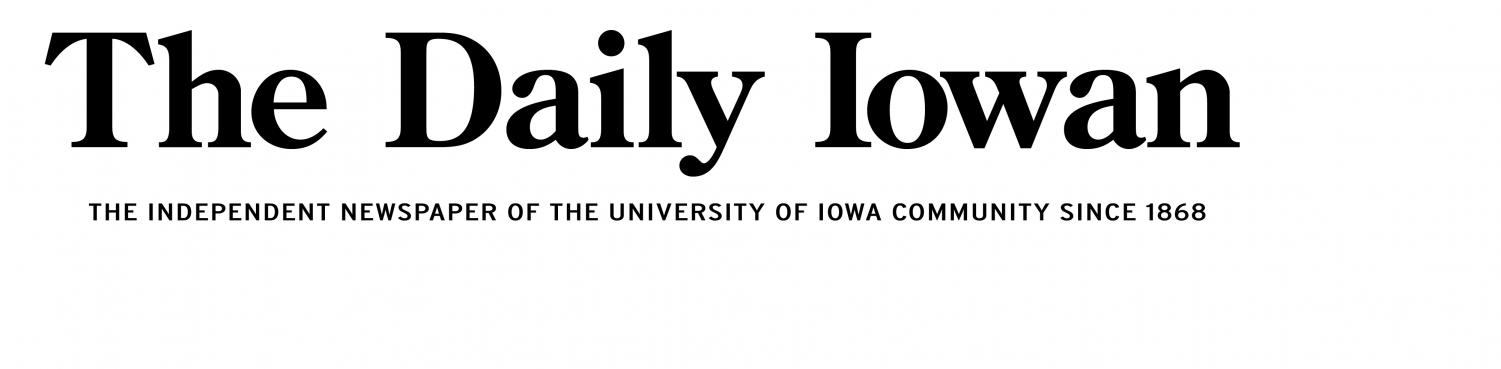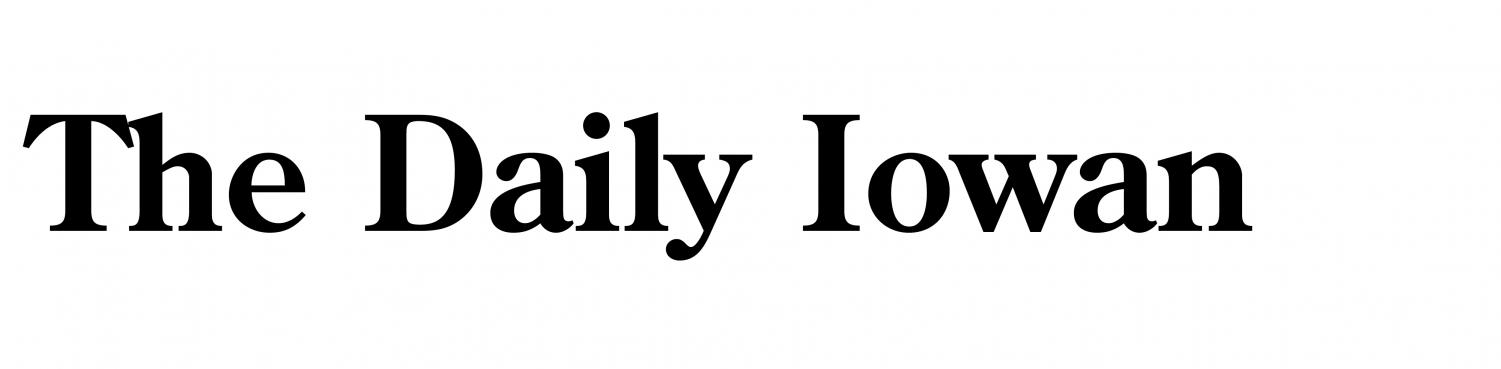Almost every computer user has experienced reformatting a USB drive. However, there are times when you suddenly realize that there are essential files in there. An unfortunate event like this can cause you to lose your photos, documents, and other vital data. This is why knowing how to recover data has become essential in today’s digital age.
If you’ve found yourself with this pesky problem, don’t worry. Solutions are available to help you retrieve your lost data. This article will give you different methods to recover data from formatted USBs. While there are no 100% solutions, you can try out each one and give it a shot. After all, these are the important files that you need.
Part 1. What To Do Before Recovering Data From Formatted USB
Before diving into data recovery methods for your formatted USB drive, it’s crucial to take some preliminary steps. These simple steps can help improve your success in recovering files from formatted USB drives.
Check the USB Drive for Damage
First and foremost, check your USB drive for any signs of physical damage. Look for visible issues like cracks, bent connectors, or water damage. If you notice any physical damage, you should refrain from using DIY data recovery methods.
In such cases, don’t try to recover data alone. It might be a good option to send your USB drive to a professional data recovery company. These experts have special methods and tools that can help with your situation.
Stop Using the Formatted USB Drive
If you can’t see any damage, then this step is next. This is very important, especially when recovering data from formatted USBs. When you format a drive, the data isn’t immediately erased. Instead, the space where the data resides is marked as available for new data to be written. If you continue to use the drive or add new files, you risk overwriting the data you’re trying to recover.
So, stop using the hard drive immediately after realizing it was formatted to increase your recovery rates greatly.
Part 2. Wondershare Recoverit: The Ultimate Solution To Recover Data From Formatted USB
When a USB drive is formatted, it may seem like all hope is lost for recovering your data. However, specialized third-party recovery software offers a powerful solution to this problem. These tools are specifically designed to scan drives deeply, locating files that have once been deleted.
One highly recommended recovery software is Wondershare Recoverit. This tool is popular because of its reliable ability to recover data in different situations. This includes, of course, recovering data from formatted USB drives.
Key features of Recoverit include:
- USB data recovery. Recoverit excels at recovering data from USB drives, including those that have been formatted. It can retrieve files from various USB storage devices, regardless of their file system or capacity.
- Wide file type support. The software can recover over 1000 file formats, including documents, photos, videos, audio files, etc. This versatility ensures that almost any type of lost file can be recovered.
- Deep scanning technology. Recoverit uses advanced algorithms to perform thorough scans of your formatted USB drive, significantly increasing the chances of finding and recovering lost data.
- Multiple recovery modes. As mentioned earlier, Recoverit excels at recovering data in different situations. It has numerous recovery modes: quick scans for recently formatted drives and more intensive scans for older or more severely damaged drives.
- Compatibility: Recoverit has support for over 2000+ storage devices. Meaning that no matter what brand and make your USB flash drive is, it can and will recover your data.
Introducing Recoverit’s USB Data Recovery Feature
The USB File Recovery feature of Recoverit is particularly noteworthy for formatted drive recovery. It’s optimized to handle the unique challenges of retrieving data from formatted USB drives. This feature can help in various scenarios, such as:
- Recovering files after accidental quick or complete formatting
- Retrieving data from drives formatted with a different file system
- Restoring files from drives formatted due to virus attacks or system errors
Using Recoverit for formatted USB drive recovery is straightforward. The software guides you through selecting your USB drive, choosing the appropriate scan mode, and recovering the needed files. With the help of Recoverit, you can improve your chances of recovering formatted flash drives.
How To Recover Data From Formatted USB With Recoverit
After reading about Recoverit free data recovery software capabilities, it’s time to use them. Follow the steps provided below to recover files from formatted USBs with the tool:
Step 1: Download, install, and launch Recoverit.
Step 2: Plug your USB flash drive into your desktop or laptop. You can find it under the Hard Drives and Locations tab.
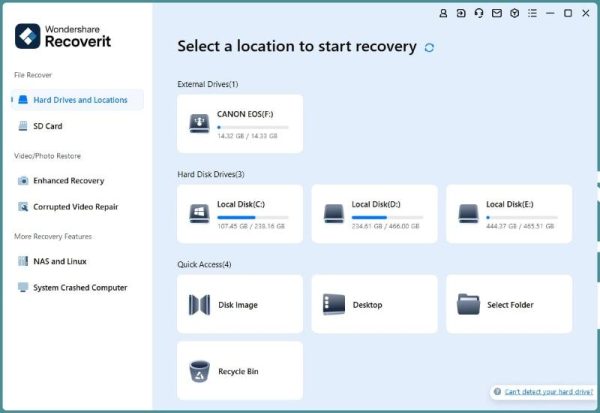
Step 3: Wait for Recoverit’s deep scanning process to finish. Meanwhile, you can look at scanned files to jumpstart your recovery process.
Step 4: Before restoring any file, Preview them by clicking them. Once you’ve determined it’s one of the files you want to recover, click Recover.
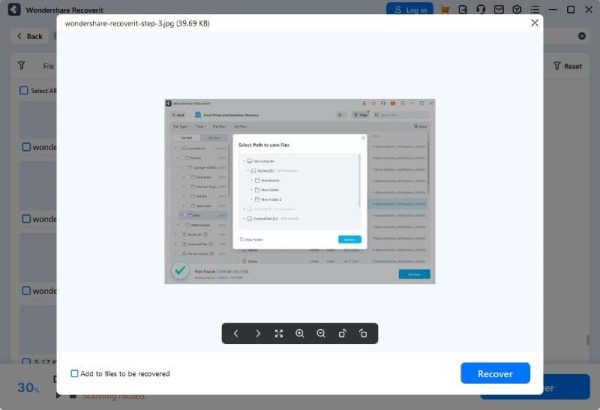
Part 3. Other Methods To Recover Data From Formatted USB Drives
While specialized recovery software like Wondershare Recoverit easily lets you recover data from a formatted USB drive, other methods also offer the same functionality. These are being presented so you know what options are available, and you can try everything to recover your data.
It’s important to note that these methods are generally less reliable and may only be successful in some cases, especially with complete formatting. However, they’re worth trying if you need access to specialized software.
Using File History in Windows
If you had Windows File History enabled before the formatting occurred, you might be able to recover your files:
Step 1: Under the Start menu, look for Restore your files with File History.
Step 2: Select the drive where File History was saving copies
Step 3: Locate the files you need and restore them to their original location
This method only works if you had previously set up File History to back up your USB drive, which is rare for removable storage.
Command Prompt Method Using “chkdsk”
The chkdsk command can sometimes help recover data from a formatted drive:
Step 1: Connect your USB drive.
Step 2: Open Command Prompt as administrator.
Step 3: Type “chkdsk Y: /f” (replace Y with your USB drive letter) and press Enter. If prompted to dismount the volume, type Y and press Enter. Wait for the process to complete and check if any files were recovered.
This method is more likely to work with quick rather than complete formatting, and its success rate could be much higher.
Other Third-Party Tools
While Recoverit is our top recommendation, other reputable third-party tools might help:
- Disk Drill: Offers a user-friendly interface and can recover various file types. It has a free version with limited recovery capabilities.
- Recuva: Developed by CCleaner, Recuva is a lightweight tool that can sometimes recover files from formatted drives. It’s free for personal use.
These tools work similarly to Recoverit but may have different features or success rates. They’re worth considering as alternatives if you’re exploring multiple options.
Conclusion
In this guide, you’ve explored various methods to recover data from a formatted USB drive. We’ve learned the importance of immediate action after accidental formatting and the crucial steps before attempting recovery. While some built-in tools and alternative methods exist, specialized software like Wondershare Recoverit offers the most reliable solution to recover files from formatted USB drives.