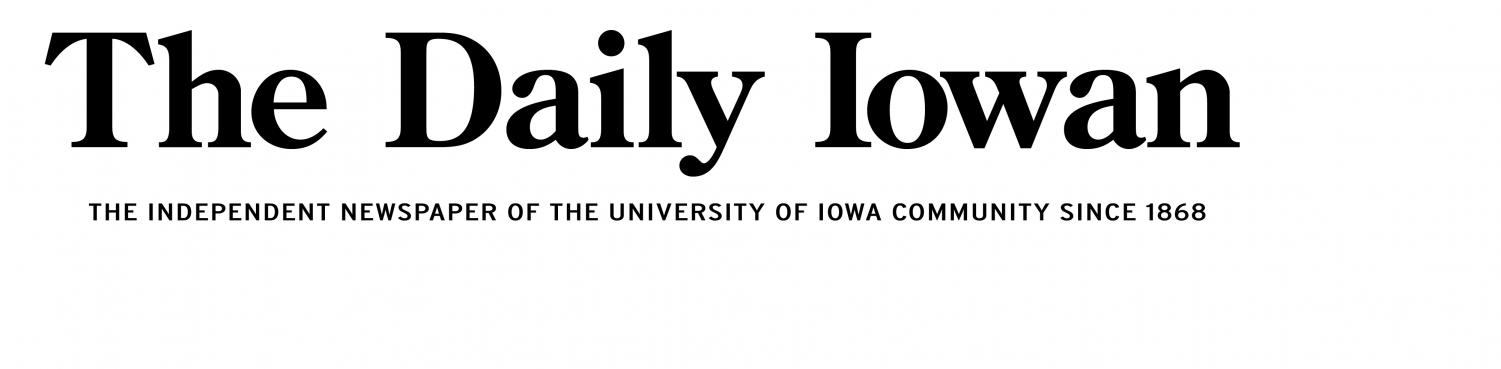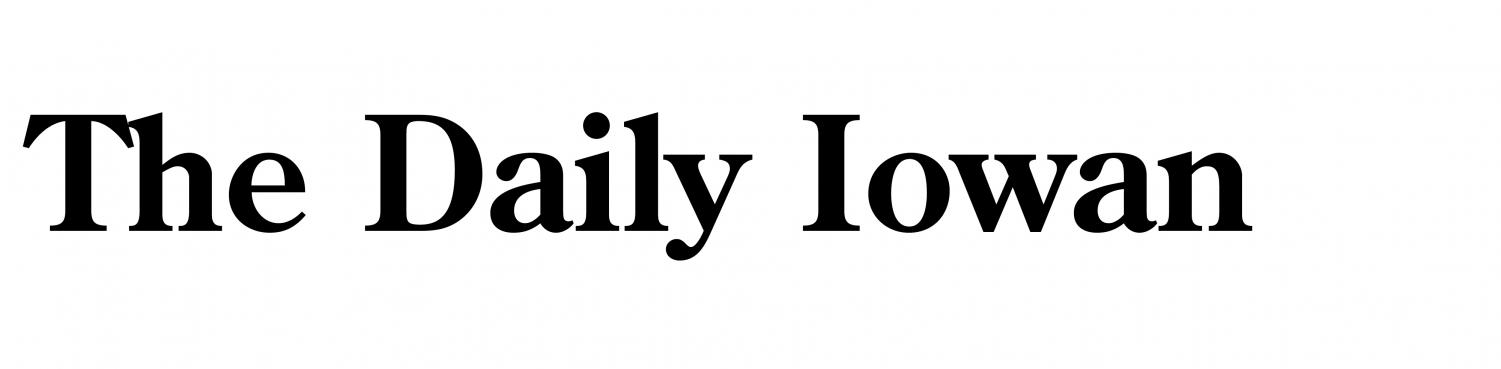Formatting a Windows computer removes malware, improves performance, resolves system errors, and provides a clean slate for new installations. However, when you format your device, it leads to the deletion of valuable data from it. Luckily, several Windows data recovery methods are available so that you can easily recover data from a formatted computer. This guide will explore the best methods to recover data from a formatted computer, ensuring you can recover as much information as possible.
What is Data Formatting?
Before diving into Windows data recovery methods to recover data from formatted computers, it is important to understand what formatting means. Formatting a computer means erasing all data from your device storage (such as a hard drive, SSD, or USB drive) and setting up a new file system. This can be done for various reasons, such as:
- Installing a new operating system
- Fixing system errors
- Improving performance
- Clearing viruses or malware
When a drive is formatted, the operating system removes all entries to the data, making it appear empty. However, the actual data often remains on the disk until it is overwritten by new data. If the deleted data is overwritten by new files, then the Windows data recovery process may become complex but not impossible at all.
How do I Recover Lost Data from a Formatted Computer?
In this part of the blog, we will explore various Windows data recovery methods that you can apply to restore files missing from your formatted PC. Just one-by-one go with the steps mentioned in the below methods to recover your deleted files:
Method 01: Use Windows Data Recovery Software to Recover Data from Formatted Computer
Let’s start from the simplest approach first. If you are looking for an easy or quick approach to restore lost files from a formatted computer, then Windows data recovery software will be the best choice. Tools like Stellar Data Recovery Standard allow you to restore your files missing due to any reason, including accidental deletion, formatting, virus attacks, corrupt or damaged storage, etc. in no time.
The Stellar Data Recovery Standard tool is known for several amazing features, such as:
- Recover data lost from any internal or external storage drives, including USB flash drives, SD cards, Pen drives, etc. Also, supports the recovery of data from formatted, corrupted, encrypted drives.
- Supports recovery of deleted data of multiple types, such as photos, videos, documents, and more.
- Compatible with both Windows and Mac devices.
- The software is available in multiple versions having different features and prices.
- 100% safe and secure platform with simple recovery steps.
Here’s how to recover data from formatted computer using the Stellar Data Recovery Standard tool:
Step 1: Download and install the Stellar Data Recovery Standard software on your Windows or Mac device. Launch the software and from the homepage, select the type of data you need to restore. To restore all your deleted files, click the checkbox next to All Data and tap Next.
Step 2: Now, select the storage drive from where you need to restore the missing file and click Scan.
Step 3: Once the scan process is completed, preview the recoverable files and click Recover to save them at the desired storage location.
Method 02: Recover Deleted Files Using Backups
If you have a habit of maintaining backups of important files on a regular basis, you can use these backups to restore lost or missing files. Windows and Mac Operating systems provide in-built File History and Time Machine backup utility which automatically creates backup of your files and folders. Follow these steps to recover data from the formatted computer using these backups:
Steps to Recover Data on Windows PC using File History:
- Type File History in the search box of your Windows search box and click on “Restore your files with File History” from the search results.
- Now, from the File History window, go through the available backup versions using the arrows to find the version of the folder or file you want to restore.
- Once you find the correct version of missing files, select the files or folders you wish to recover by clicking on them.
- Click the green Restore button to recover the selected files or folders to their original location.
Steps to Recover Data on Mac using Time Machine backups:
- Firstly, connect your external drive containing Time Machine backups to your Mac.
- Click the Time Machine icon from the menu bar and select Enter Time Machine.
- Use the timeline on the right edge of the screen to navigate to the date when the files were intact. Select the required version of your missing files, and click the Restore button.
- Once done, the selected files will be restored to their original location on your Mac.
Tips for Successful Data Recovery on Formatted Computer
Recovering data from a formatted computer can be a challenging task, but with the below-mentioned tips, you can increase your chances of successful data recovery:
- Avoid Saving New Data on that Computer: It is considered good to stop using that formatted device to save new data in order to prevent overwriting of the deleted files. The more you use the computer, the more difficult it will be to recover your lost data.
- Run a Deep Scan: If a quick scan doesn’t yield the desired results, opt for a deep scan. Deep scans take longer but are more thorough and can recover files that a quick scan might miss.
- Check Recovered Files Carefully: After recovery, check the integrity of the recovered files. Sometimes, files might be recovered in a corrupted state, so it’s important to check their usability.
- Backup Regularly: To prevent future data loss, maintain regular backups of your important files using tools like Time Machine for Mac, File History for Windows, or cloud-based solutions.
- Avoid Unnecessary Formatting: Only format your drives when required. Also, check the drive you are formatting and ensure all important data is backed up before proceeding.
Wrapping Up
Hope, the above-mentioned best methods to recover data from formatted computers help you to recover your lost or deleted data. Windows Data Recovery software like Stellar Data Recovery Standard provides user-friendly and effective solutions for easy recovery of lost files. Moreover, preventive measures like maintaining regular backups, installing reliable antivirus software, and careful management of your drives can help prevent data loss. By following these methods and preventive measures, you can significantly increase your chances of recovering lost data and protecting your valuable information in the future.