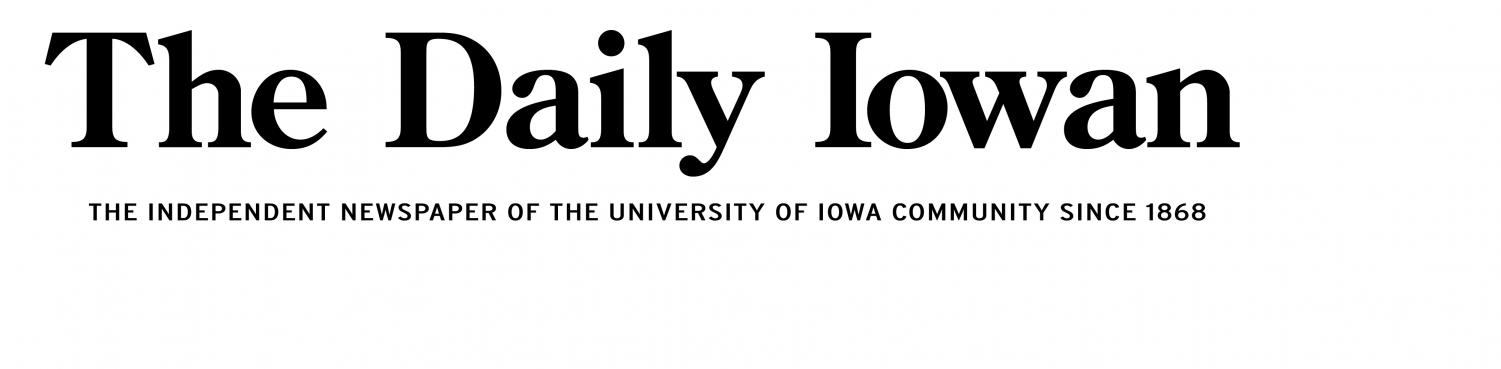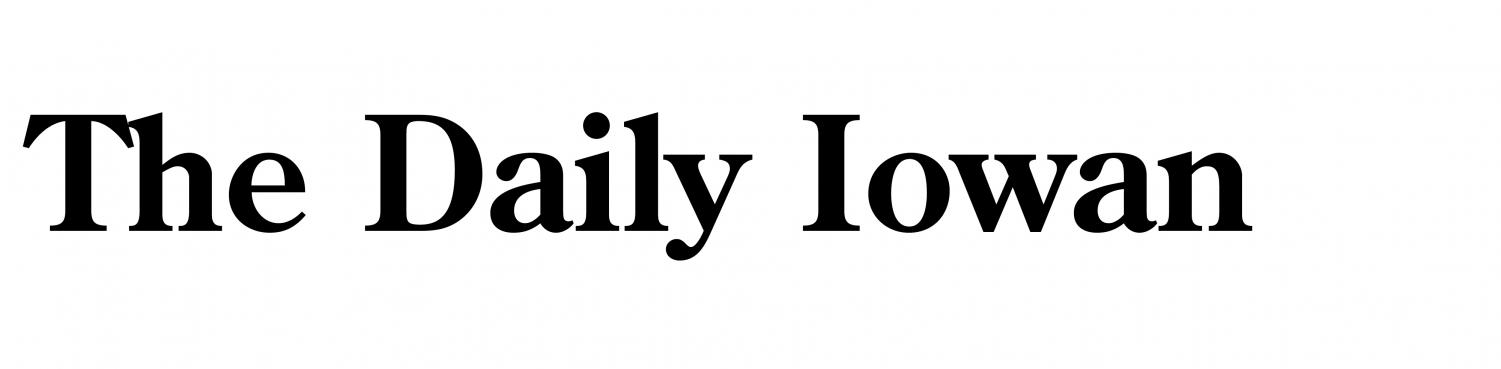There are two questions relating to GIFs. The first is, do you pronounce it like “Jif,” or say it with a hard G? The second is, are GIFs good for engagement? Many platforms, including Instagram, give you the ability to post GIFs in the comments section. GIFs can convey emotions, reactions, and messages in a way that text alone sometimes can’t, making your comments more relatable and engaging. For those looking to further enhance their engagement, you might consider choosing to buy Instagram comments with Apple Pay. This can provide an immediate boost to the visibility and activity around your posts. So, is this good for engagement? This article will look into that and explain how you can post GIFs in the comments.
Wait, You Can Post GIFs in the Comments?
If you haven’t used Instagram in a hot minute and are trying to get back into it, you may not know about this change, as it happened in May 2023. Before then, you could not post GIFs in comments, a feature that most social media websites have had for a decade or even longer. For some users, it was something that should have been a feature a long time ago. However, other users do not like it, saying it’s obnoxious. But regardless of how you feel, GIFs are here to stay, and they do get people talking.
Why Should I Post GIFs in Comments?
When you’re commenting on someone’s post, you may feel like writing out your thoughts. But as they say, a picture is worth a thousand words. And a moving picture, such as a GIF, is worth even more. Here are some reasons why posting GIFs in comments may be a sure hit.
To Express a Reaction
Do you see something funny on Instagram? Embarrassing? Thoughtful? A GIF can show your reaction. You’ve seen many GIFs over the years express a fitting reaction. For example, many people will post a GIF of Michael Jackson eating popcorn when a post has some juicy drama on it. If something confuses you or is unbelievable, you may post the GIF of Drew Scanlon blinking. There are many other GIFs for many other emotions, so search and find the one that fits you.
For Engagement
Say you want to farm some engagement. One great way for you to do this is to post a GIF. For example, you may have a GIF with the words “buy now” to promote the selling of a product. On someone else’s post, you may post a wacky GIF that will get people to like your comment and possibly check out your profile. And, of course, engagement helps any account grow. With engagement, you can reach the Explore page and possibly get your account trending on the algorithm.
To Communicate With Your Audience
GIFs can be a fun way to respond to comments from your audience that do not require anything eloquent. Besides liking a comment, responding to one can help you retain your audience. This is because many people on Instagram love brands that act like friends.
These are several reasons why GIF comments can be great for comments. With that said, there are also reasons why you may wish to avoid using GIFs. For example, if a post is serious, using a GIF can be seen as inappropriate.
How to Post a GIF on Instagram’s Comments

It’s easy for you to post a GIF. Here’s how.
- Go to Instagram and find the post you wish to post a GIF on.
- To the right of “Add a comment,” you should see an icon that resembles a smiley sticker getting peeled. Click it.
- To the bottom right, you’ll see a GIF icon. Click it.
- You will see several GIFs to choose from. If none of them fit your reaction, you can click the “Search GIPHY” search bar at the top. Type some keywords in, and see what you can find. Unfortunately, Instagram does not give you the ability to upload your own GIF, so you must choose from that library.
- Once you have found the GIF that fits the situation, tap it. The GIF will post automatically. So make sure that you chose the right one. If you didn’t, highlight your comment, hold on it, and you should see a trash can icon. Then, you can delete it.
And that’s it! Instagram makes it simple to choose a GIF that best fits your emotions.