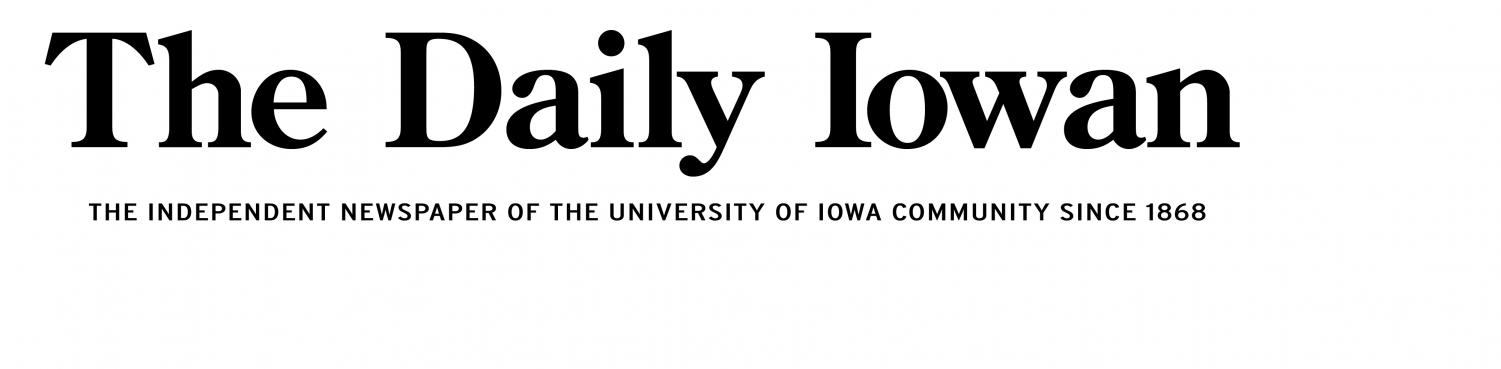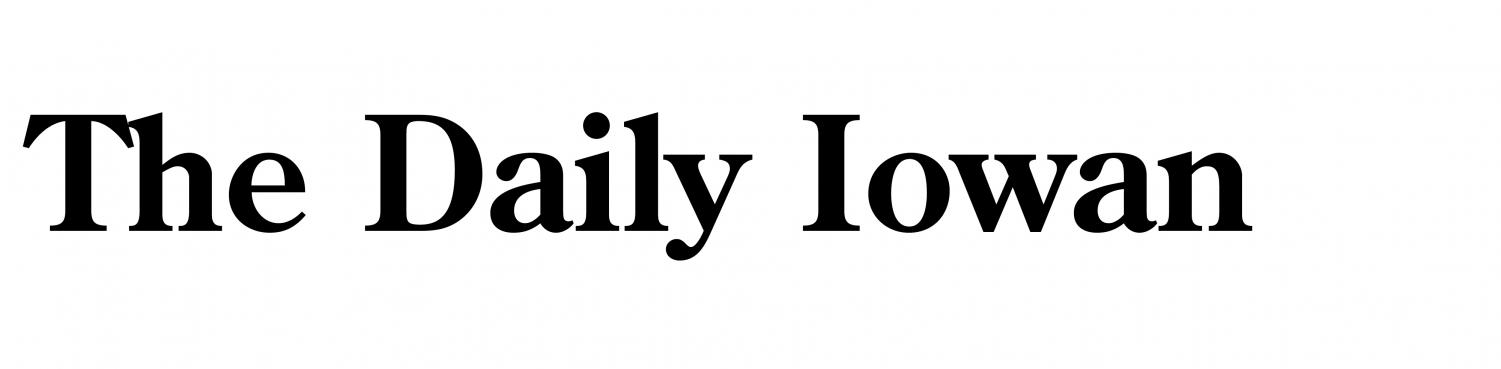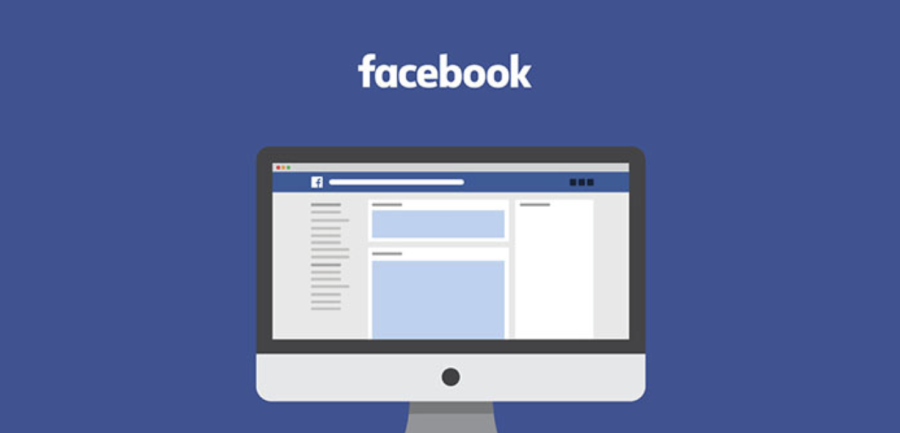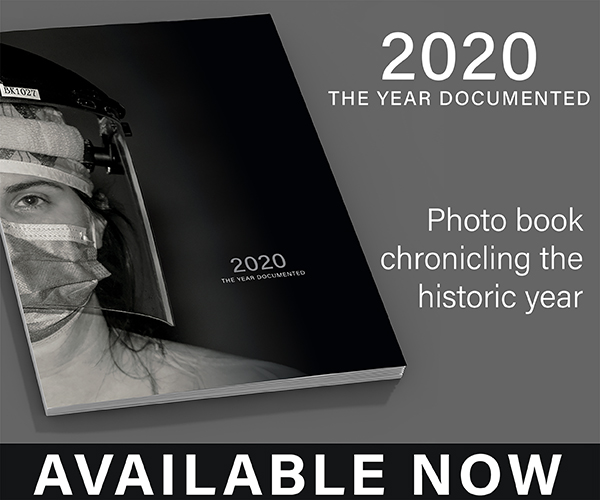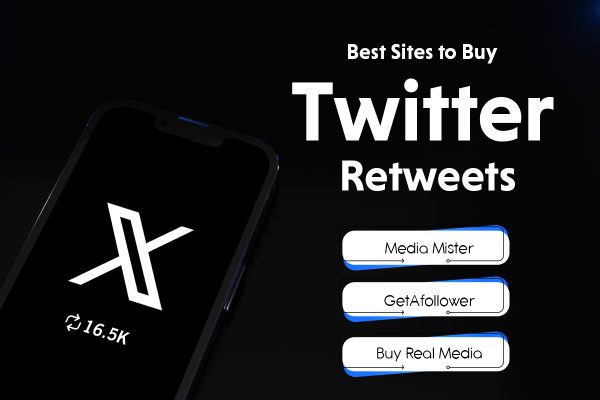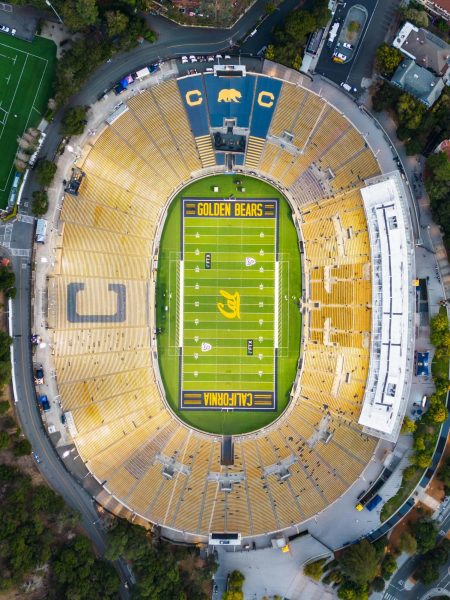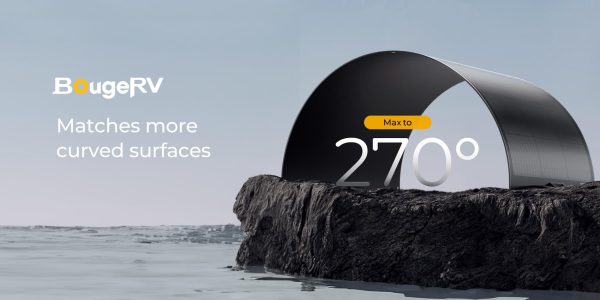How to Delete Facebook Page – Easy Step-By-Step Guide 2023
February 14, 2023
Ok, so you have had enough of social media. It’s time to get rid of it. Maybe it’s because Facebook is a major distraction in your life. Or, if you are a business, it could just be unmanageable!
Either way, this article will take you through how to completely delete your Facebook page.
Just a word of warning it can take some time to sort this out. Don’t fear, our guide will get you through, however, there maybe a stand-down period imposed by Facebook before the deletion is complete.
The Difference Between a Facebook Profile and a Facebook Page
Facebook is a powerful social media platform that has two distinct types of accounts: personal profiles and business pages. While both types of accounts allow users to connect with others and share information, they have different features and purposes. Understanding the difference between a Facebook account and a Facebook page is crucial before you start using the platform.
Facebook Profile
A Facebook profile is a personal account that allows you to connect with friends and family. A Facebook account is linked to a real person, and it typically displays a profile picture, cover photo, and personal information such as your birthday, education, and workplace.
Facebook profiles also have a friends list, and you can send private messages to your friends through Facebook Messenger.
Facebook Page
A Facebook page is a business account that allows you to connect with customers and promote your business.
The difference between a Facebook profile and a Facebook page is important to understand because each type of account has a different purpose and different features. A Facebook profile is a personal account used to connect with friends and family, while a Facebook page is a business account used to connect with customers and promote a business. Understanding the difference between these two types of accounts can help you make the most of your Facebook experience.
Here Is How You Delete Your Facebook Page On Desktop
To permanently delete a Facebook page via desktop, you’ll need to take a few steps:
- Verify that you are the administrator of the page you want to delete.
- Access your Facebook feed and select the Pages option in the left menu.
- Choose the page you want to delete.
- On the bottom left corner of your dashboard, click on Settings.
- Navigate to the General tab and click on the”Remove Page” option.
- Confirm the deletion by clicking “Delete [YourPageName]” and clicking OK.
Keep in mind that your Facebook page will still be visible to the public for 14 days after deletion, during which time you can still reactivate it.
Here Is How You Delete Your Facebook Page On Both iOS and Android
The process of deleting a Facebook page on a mobile device is quite simple. Whether you have an iOS or Android, follow these steps:
- Launch the Facebook app on your device.
- Locate the hamburger menu in the top right corner and tap it.
- Select Pages from the menu options.
- Find the page you wish to delete and tap it.
- Tap on Settings, followed by General
- Tap Permanently delete [YourPageName].
- If you’re unsure about your decision, you can choose to unpublish the page instead by accessing the Page visibility section.
- Finally, confirm your choice by tapping Delete Page? and the page will be deleted.
Not Quite Sure Yet? Here Is What Else You Can Do Before Deleting
If you’re uncertain about completely eliminating your Facebook business page, there are several options available to you.
Hide Your Facebook Page:
If you need to update an outdated page, want to work on a new page without public viewing, or no longer want a page associated with you, unpublishing the page can be a suitable solution. Here’s how:
- Access Facebook, and find Pages in the left menu of your news feed.
- Click the page you want to hide and select Page Settings.
- Go to the General tab, and choose Page Visibility.
- Pick Page Unpublished and click Save Changes.
- Facebook will prompt you to provide a reason for unpublishing your page.
- Click Next and then choose Unpublish.
Merge Your Facebook Pages:
If you have multiple pages that represent the same thing, you can combine them into one by merging.
- Here’s what you need to do:
- Open your Facebook app and tap the hamburger menu in the upper right corner.
- Go to Pages and select the pages you wish to merge.
- Access the Settings and choose General.
- Select Merge Pages and provide your Facebook password.
- Facebook will ask you to choose two pages to merge, but there are certain requirements
that must be met:
- Both pages must be managed by you as an admin.
- The pages must be on the same topic and have similar names.
- If applicable, the pages must have the same physical location.
Frequently Asked Questions
How to flag an inappropriate Facebook page?
If you encounter a Facebook page that goes against Facebook’s policies, you can report it by visiting the page or searching for it in the search bar.
- Once you have located the page, click on the three dots located beneath the page’s cover photo.
- Select “Get Help or Report Page.”
- Choose the option that best describes the violation and submit your report to Facebook.
How to delete a Facebook group?
To delete a Facebook group, you’ll need to make sure you’re the admin and then remove all members from the group. Here’s what to do:
- Go to your News Feed.
- Click on “Groups” and select the group you want to delete.
- Click on “Members.”
- For each member, click the three dots next to their name and select “Remove Member.”
- Confirm the removal.
- Once all members have been removed, click the three dots next to your name and choose “Leave Group.”
How to delete a Facebook page using an Android device?
To delete a Facebook page using an Android device, follow these steps:
- Open the Facebook app.
- On the top right of the screen, tap the hamburger menu.
- Select “Pages” and choose the page you want to delete.
- On the top right, tap “Settings.”
- Under “General,” scroll down until you see “Remove Page.”
- Tap “Delete [page name].”
- Click “Delete Page.”
OK, To Fully Delete Your Personal Profile, This Is What You Do
To permanently remove your Facebook personal profile, you can follow these simple steps:
- Go to the top right corner of Facebook and click on “Account” (represented by a ▼).
- Select “Settings & Privacy” and choose “Settings”.
- Next, navigate to the top left corner of the page and click “Your Facebook Information”.
- Here, you have the option to download a copy of your information in the section “Download Your Information”.
- Move on to “Deactivation and Deletion”.
- Select “Delete Account” and continue to the next step of account deletion.
- If, however, you’re not fully committed to deleting your Facebook account, you can opt to deactivate your profile temporarily. To do this, follow the same steps as above until you reach “Deactivation and Deletion”. Choose “Deactivate Account” instead. This will allow you to keep using Facebook Messenger and preserve your messages.
- After clicking “Delete Account,” your Facebook profile will be permanently removed after 30 days, along with all related information.
How Much Could I Sell My Facebook Page For?
The cost of a Facebook fan page varies based on its size and level of engagement. Typically, pages with only a small number of followers, ranging from a few hundred to a few thousand, tend to have a lower value and can sell for anywhere between $50 to $500 or more.
Beware, There is a common phishing scam going around where people will pose as buyers of your Facebook page in order to gain administrator access. Once this happens, they have control of the page and you can end up losing all control of your page!
Is It Legal To Sell My Page?
It depends on the terms of service of Facebook, which is the platform where the page is hosted. According to Facebook’s terms of service, users are not allowed to buy or sell Facebook pages or accounts.
Strictly speaking, There is no law against it, however, the sale of Facebook pages may also be subject to local laws, including laws related to intellectual property and fraud, so it is always best to consult a legal expert if you are unsure about the legality of selling a Facebook page in your jurisdiction.
Our Conclusion
We would advise you to think very carefully before taking a permanent action like deleting a Facebook page. The saving grace is that there is a grace period, which Facebook calls the “deletion period” so, at least your decision can be undone.
It’s important to remember that Facebook is a VERY big company. For them to allocate resources to something like the sale of a fan page is likely to be far outweighed by the cost of pursuing the alleged infringement.